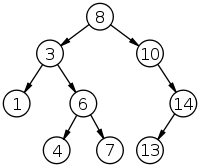i1) What is Adobe Photoshop?
It is software developed by Adobe to create and edit images and logos. By adobe photoshop adjustment and modification can be done.
2) How you can re-size the image in Photoshop?
To resize the image in Photoshop you have to go into menu bar, under menu bar you will find an option “Image Size”. On clicking that option, it will open a dialog box, by which you can adjust the size of the image.
3) What is a Gradient in Adobe Photoshop?
Gradients are a great way to introduce eye-catching and flashy graphics in your pages.
4) What are the Photoshop’s work areas?
The Photoshop’s work area includes Application Bar, Option Bar, Panel Dock and Tools panel.
5) In Adobe Photoshop how you can print the grid?
First of all you have to place the non-printing grid in a manner you want the print, and then take a screen shot. Now, you have to open a new file and paste your screen shot image on it. Once done, you can crop the background of the Photoshop window except the image with the grid. The image is ready for print.
6) What is resizing images and what are the parameters to change the size of the picture?
To suit a particular purpose of the application resizing of the images is done.
The parameters to change the size of image are:
Type of image or pictureSize of pixelsBackground resolution
7) In Photoshop, what is a smart object?
In Photoshop CS2 and above, it has a special layer known as Smart Object Layer. Smart objects give freedom to work with multiple copies of a single object. All the multiple copies will be updated simultaneously when single object is updated. Also, changes in the adjustment of layers and layer styles of a single object can be done without affecting the multiple copies. Without any loss in pixel, pixel based objects can be changed several times.
8) How do you organize layers in Photoshop?
A layers shows a picture or image. To organize layers in Photoshop, place various images in separate layers. Lock the unused layers and unlock the layers which are in use. When two or more layers need to be changed, unlock the layers.
9) How you can unlock the background in Photoshop?
To unlock the background image, first click on the picture or image and then select MODE option. After that, select the option GRAY SCALE and revert to LAYER. When you double click on the surface, the surface will be unlocked.
10) How do you select an exact color to match?
To sample the color as foreground color, we use the eye-dropper tool. Select the foreground color square, use the paint bucket tool or brush tool for covering the area. You can also use Clone Stamp Tool. Now use the key Alt+ and click where you want the color from and hold down the mouse button to cover up the area.
11) What is the difference between PSB (Photoshop Big) and PSD (Photoshop Document)?
They both are file formats to store digital images. There is very less difference between PSB and PSD, what they differ is how they are stored and used. PSD is a default extension for Photoshop files and it can support the file size of 30,000 by 30,000 pixels. While for creating big documents or large image .psb file format is used, and it can save an image size upto 300,000 by 300,000 pixels.
12) What is healing tool?
Healing tool is used in Photoshop to hide the unwanted spots or pictures that appeared in your original picture and makes picture look like real without any changes. The tool use complicated algorithm to calculate what would be the area of your picture based on the surrounding pixels.
13) Can you use bamboo tablet in Photoshop?
Yes, you can use bamboo tablet in Photoshop. After installing the bamboo tablet software, open the software. Once done, the next step is to configure the four hotkeys of Bamboo tablet with the help of the software available in tablet. Create a new document and open the Photoshop, you can now have Photoshop with a bamboo tablet.
14) How can you reduce noise in an image?
Reduce noise option is helpful to reduce the color and luminance effect in the image. To reduce the noise in an image, you have to go in a menu bar, select a filter menu, and in that you will see an option for NOISE. Again, clicking on it, it will show other option including reducing noise.
15) How to create an artistic border?
To create an artistic border, you must select an image. After that, add a layer mask in a layer pallet then select filter-> brush strokes-> sprayed strokes.
16) What is a Gaussian blur?
Gaussian blur is a tool that blurs the edges of the image to make it more real and adaptive to the surrounding. Often it is believed that Gaussian blur can only blurs the image, but if it is used cleverly it will not blurs the image but enhance the appearance.
17) What are swatches palettes?
Photoshop provides two palettes for selecting color, a) Swatch Palettes b) Color Palettes. Some specific colors can be used without remembering the numeric color values. Also, colors can be extracted from an available image. Default swatches and custom swatches are also an additional option for the users.
18)What are Lasso tools and name them?
With lasso tools precise area of an image can be selected, just by tracing the selection outlines the areas are selected.
Simple Lasso ToolPolygonal Lasso ToolMagnetic Lasso Tool
19) With the help of spin software how you can make 3D sphere?
To make 3D sphere, select blur from filter menu and click on radial blur. Select spin option in the blur method section, you can increase or decrease the amount of spin by dragging the slider.
20) How to create a transparent background in Photoshop?
To create a transparent image you need to follows three steps:
First go to ‘Select’ option and select the background, and then click on ‘Inverse’. This will select your main picture.Open a new file, select option ‘ Transparent’ under content, and you will have a file with transparent background.Copy your main picture and paste it to new file you created.
21) What is Clone tool?
Clone tool uses the current brush to repair the problem areas in photos and pictures, by painting over them with pixel data from other areas.
22) How you fix the blurry images in Photoshop?
To fix the blurry images in Photoshop you can use sharpening tools. Sharpening the image will lose the pixels, make sure you are finished with everything else and saved the changes before you start sharpening the image.
23) What tool you can use to combine images?
You can use Auto-blend layers command to combine images. Auto-blend layers uses layer masks as needed to mask-out over underexposed areas.
24) What is a Bezier curve?
It is a mathematically defined curve used in two-dimensional graphic applications. It is defined by four points, the initial position, two middle point positions and a terminating position.
25) How does Red Eye tool works?
Red eye tool is a type of a repairing tool. When you circle any problematic area with red eye tool, the Photoshop will automatically identity that area and will replace it by dark-gray pixels.
26) Explain what is PostScript and showpage command?
PostScript is a page description language developed by Adobe Systems. It is a language for printing documents on laser printer, but it can also be used to produce images on other types of devices.
Showpage command transfers the contents of the current page to the current output device.
The main function of showpage is
• It executes the endpage procedure in the page device dictionary
• Executes the function equivalent of an initgraphics operation, reinitializing the graphics state for the next page
• In page device dictionary, it executes the beginpage
• If the Boolean result returned by the EndPage process is true, transmits the contents of the page to the current output device and performs the equivalent of an erasepage operation, clearing the contents in preparation for the next page.
27) Define what is the meaning of a Path?
A path can be defined as a collection of possibly disconnected, lines and areas describing the image. In simple words, it is a collection of curves and line segments arranged on the page. A path cannot be drawn by itself, but after it is specified it can be stroked (lines) or filled (places) making the proper marks.
28) Explain what is Photoshop lightroom?
Photoshop light room is a software designed for photographer to make post-processing work easy after photography.
Key features in Light room are
PNG SupportFull Screen ModeUser Configurable Grid OverlaysWindows HiDPI Support
29) Explain how you can import photographs in Lightroom from hard-drives?
When you start lightroom, it automatically ready itself for immediate import as soon as you connect an external storage device to your computer. But it fails then you have to follow the steps below.
First select the source to import images file formSecond step includes selecting files which one you want to importOnce you select the files, you have to specify the method of import for example like Copy as DNG, Copy, Move , Add etc.The last step is to choose the destination to copy files to, file handling options and meta-data setting. This step is little longer than other steps as it includes other steps like file handling, file re-naming, apply during import etc.
30) Explain how you can create a Diptych?
To create a Diptych
Go to “Print” module under the main menuUnder layout style select Custom PackageNow under Rulers, Grids and Guides , check and uncheck the options as per your requirement like page grid, rulers, image cells, dimensions etc.After that adjust other settings like file resolution, custom file dimensions, JPEG QualityNow you can drag and drop the images on your film strip onto the blank page and arrange themWhen done, choose print to file to export your diptych